
Choosing Your Cloud Sites Technology Set-up
IMPORTANT! Because cloud sites are basically shared server sites, many Control Panel functions are NOT directly available/accessible to individual domain authorized users. Please contact CSN Support at CyberCenter@CyberSite.net to request help in migrating to PHP 7.2 on Cloud Sites IF your website control panel does not allow you to make the change yourself.
Please read the following article to help you easily choose and set your cloud site's technology platform.
Behind Cloud Sites, racks full of both Linux and Windows servers power over 100,000 sites and applications. Every Windows-based page is served from clusters built and optimized especially for Windows, and every Linux-based page is served from clusters built and optimized especially for Linux. We use advanced load balancing technologies to automatically detect the type of technology you are running and route each request to the proper pool of servers.
This is a great example of the power of cloud computing, since you no longer have to make a hosting choice between Linux and Windows. Both PHP and .NET are included, allowing you to choose the technology you need site by site.
Every time you add a website to your Cloud Sites account, you can choose whether you want to use Linux or Windows. If you then decide to develop your site in a different way, you can change server setups at any time.
IP ADDRESS CHANGE
IMPORTANT NOTE: When changing your site's default technology, this changes the IP for the site. You will need to change your site's DNS records to reflect the new IP address. Find your site's IP address in the Website Details section after clicking on the specific website on the Cloud Sites home page.
CHANGING YOUR WEBSITE TECHNOLOGY
It's quick and easy to change the server type your website uses. Remember: this will change your IP address! You need to update your DNS records or your site will not be accessible.
1. Log into your Website Control Panel.
2. Click the domain name for which you'd like to change technologies.
domain name highlighted
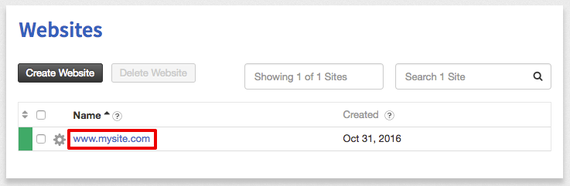
In the Website Details section, click the pencil icon Pencil icon to the right of Technology.
pencil icon highlighted
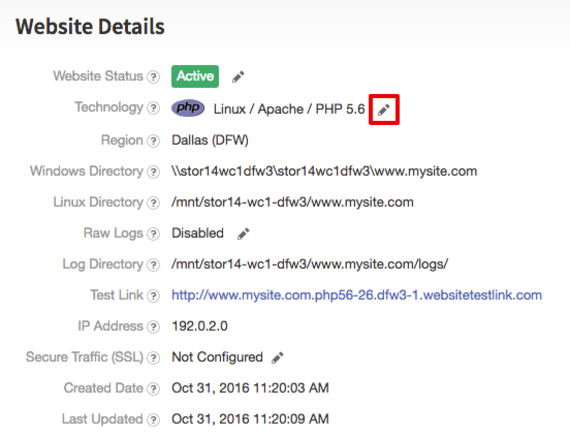
Use the dropdown menu to choose the technology combination you need. Then click Update Technology.
framework drop down
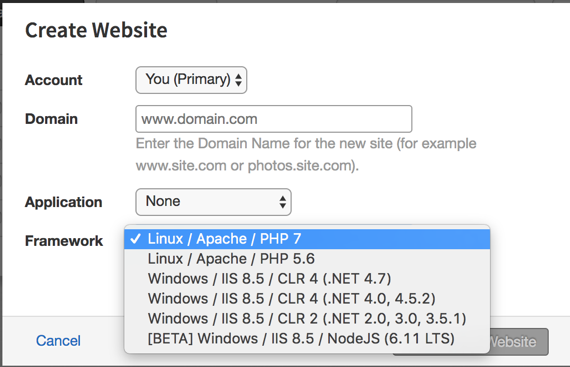
NODE.JS FRAMEWORK — VIEW YOUR WEBSITE DETAILS
Node.js Framework — If you are using Node.js, please see our article Using Node.js in Cloud Sites to learn about installing this framework.
Not sure what kind of servers your website will use? It's easy to find out!
Logging Into the Cloud Sites Control Panel.
Click the domain name where you'd like to see your website technologies.
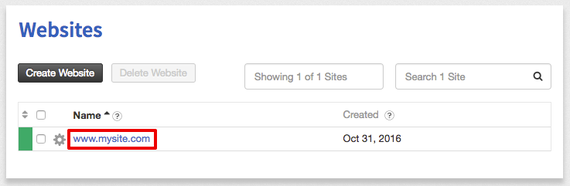
In the Website Details section, you'll see what server type your website will use under Technology.
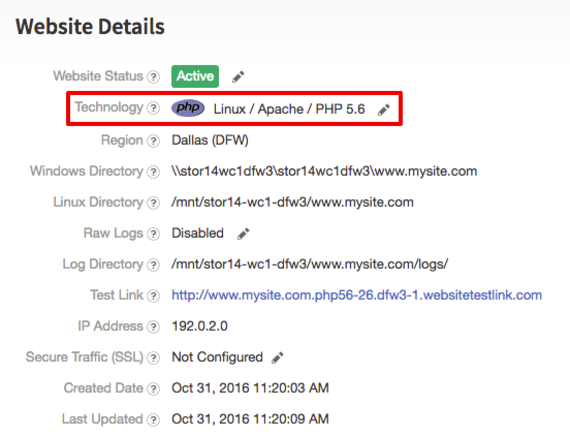

CSN Support
It's all about what we can do for you.
You have passion, enthusiasm, goals, and need the best. We have the ideas, strategies, and solutions perfect for you.Have a project that you'd like to discuss? Click the button below to tell us a bit about it.
Let's create something great together.
START A PROJECT